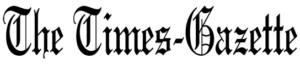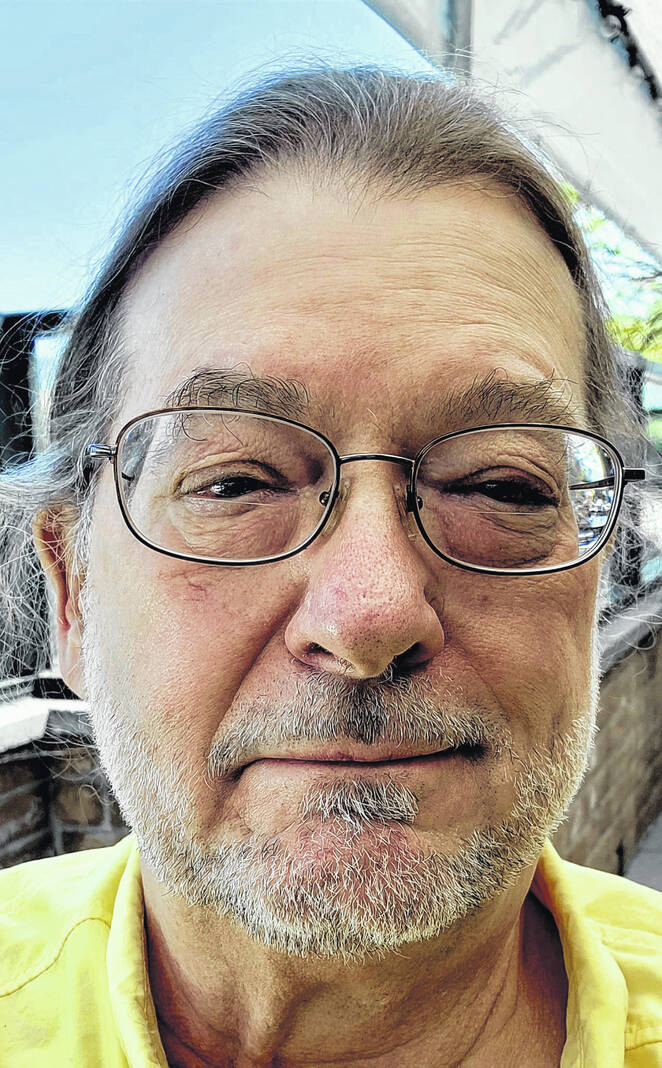
Tony Sumrall
Contributing columnist
I’ve given you links to a lot of sites over the course of these columns. And I’m sure some of those you like to visit regularly and others you visit only occasionally. In addition, of course, you have your own sites you like to visit to get news, reviews, bargains or whatever. How can you possibly keep track of them all? Sure, you can use your browser’s bookmarks or just rely on your memory, but that’s all pretty hit-and-miss. And what do you do if you forget for a while? How can you catch up on what you’ve missed? That’s what I hope to address this week.
What if I told you that many sites provide a way for you to stay current, even if you don’t visit them regularly? That those websites will give you a little synopsis of each article or item, when it was published, and give you the opportunity to read the entire thing? That mechanism is called RSS (Really Simple Syndication) and the sites provide what is called an RSS “feed.” It’s a web address (URL) that typically has “feed” or “rss” or “atom” in it and yields a special format of output that can be read and interpreted by RSS aggregators, or “readers,” sometimes also called news readers. Some examples of feeds are Marketplace News https://go.ttot.link/RSS-Marketplace, WCPO Cincinnati local news https://go.ttot.link/RSS-WCPO, Bon Appetit recipe feed https://go.ttot.link/RSS-BonApetit.
These readers can be installed as extensions or add-ons to your browser, or installed on your computer or your mobile device as an app. When a reader is installed in this way it can only update its feeds when your browser or computer is up or the app is active on your mobile device. That can drain your battery or require you to keep your computer up to keep the feeds current. So, there are websites that will store the addresses for your feeds and pull new data from them periodically, holding that information for you. You can then connect to that reader site and browse through all the feeds and articles the site has kept for you. This is the route I prefer to take, personally, and I have several RSS reader sites I will suggest to you a little later.
How do you find the “feeds” for a site you want to track? Often you can just do a search for the site name and include “rss” or “feed.” That is, in fact, how I found the WCPO feed. I searched for WCPO RSS and I got a link to the WCPO site that lists all of itsr RSS feeds (https://go.ttot.link/RSS-AllWCPO). Each of the links on that page is the RSS feed for the indicated type of news.
As I said earlier, I recommend using an external reader service that can retrieve your new feed items independent of your computer or mobile device. You can then connect with that service and read all your feeds at your leisure. What services do I use? My favorite and one that I’ve been using since 2013 is NewsBlur at https://go.ttot.link/NewsBlur. You can sign up for a free account which currently lets you track up to 64 feeds which should be enough to get you started. The free account restricts some of the more advanced features but you have access to the basic feed reader capabilities. If you sign up for their basic paid account (currently $36/year) you also get an email address which you can use for newsletters. Give the newsletter that email address and those newsletters will go straight to NewsBlur and you can read them just like any other RSS feed. No more inbox clutter. NewsBlur has Android and iOS apps as well as a very nice web interface.
Another feed reader that I use is InoReader at https://go.ttot.link/Ino. I’ve maintained a paid account since 2020, but I used their free account for five years before paying. Their free account gives you access to up to 150 feeds (a full list of features and prices is available at https://go.ttot.link/InoPricing). Like NewsBlur you can get an email address to use for newsletters. Like NewsBlur they have Android and iOS apps as well as a very serviceable web interface.
There are many others that offer similar features — feel free to search for rss readers — but these two are the ones I’ve been most happy with.
And last, but not least, I have RSS feeds for my pages, the ones I always list at the end of my columns. These feeds will give you a brief synopsis of each column. If you want to read the whole column, simply click on the title of the feed. I’ll be including the links to these feeds in every column.
That’s all for this week’s column. I hope I’ve been able to explain RSS in terms we can all understand and I hope you’ll give some of the new things a try. As always, my intent with these columns is to spark your curiosity, give you enough information to get started, and arm you with the necessary keywords (or buzzwords) so you’ll understand the basics and are equipped to search for more detailed information.
Please feel free to email me with questions, comments, suggestions, requests for future columns, whatever at [email protected] or just drop me a quick note and say hi! And don’t forget that I maintain links to the original columns with live, clickable links to all the references at https://go.ttot.link/TGColumns+Links or https://go.ttot.link/TGC+L – it should be updated shortly after this column appears online.
Tony Sumrall, a Hillsboro native whose parents ran the former Highland Lanes bowling alley, is a maker with both leadership and technical skills. He’s been in the computing arena since his graduation from Miami University with a bachelor’s degree in systems analysis, working for and with companies ranging in size from five to hundreds of thousands of employees. He holds five patents and lives and thrives in Silicon Valley which feeds his love for all things tech.