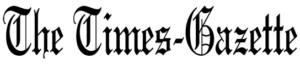Tony Sumrall
Guest columnist
Editor’s note — This is the first of a multip-art column about home security cameras.
You might not need a home security camera… or you may think you don’t. But if you ever have a need for one and don’t have one, well, it’s too late. But you don’t have to use them for security. You can set one up and see any critters that venture into your yard. Or focus on a bird feeder. Or watch over your garden. Or see that a package has been dropped off.
Yes, they can be expensive but they don’t have to be. They can be outdoor cameras that can withstand rain and snow or they can be indoor only. They come in all sorts of sizes with different features including motion detection and alerts that they can push to your phone or email to you when motion is detected. There are doorbell cameras like the Ring (https://ring.com/) which replace your doorbell, and can be powered by the same circuitry that powers your existing doorbell, or battery powered ones.
While I have a Ring battery powered doorbell, the ones I prefer are stand-alone cameras that use WiFi and can move the camera back and forth as well as up and down, and often the ability to zoom in on a section of the video; together they’re called “Pan, Tilt, Zoom” or PTZ. They all use a free app to set up, view, and control the camera. All of the ones with which I’m familiar offer cloud storage (at a price) and/or local storage to a micro SD card which you buy and install in the camera. Why would you want storage? So you can go back and review the motion that caused the alert. In fact, some offer “pre-recording” meaning that they are constantly recording to an internal buffer but don’t write it to the micro SD card or cloud service until a motion alert occurs so you can see what happened just before the motion event.
I’ll talk about a few stand-alone cameras that I’ve used in my next column. This week we’ll talk about using an old smartphone as a security camera. In general, your phone’s camera will provide images far superior to any security camera you might want to get – think about it, the camera on modern smartphones are one of their selling points! If you go to https://go.ttot.link/PhoneCam you’ll see that they put forth a few options for using an old iOS or Android phone. Be aware that the publisher has an app that’ll do this so it’s listed first with pretty comprehensive instructions. But keep reading because there are 11 more alternatives in that article. You can also search for “Android security camera” or “iPhone security camera” and find many more alternatives.
I’ve tried several of this type of app on my Android phones (no iPhones, sorry). All of the ones I tried start out free but have some sort of paid option, generally to enable cloud storage or higher quality images. I haven’t found any that take full advantage of a modern smartphone’s camera and give you images or videos at your smartphone camera’s full resolution but you can usually get 1080p (HD) resolution as a paid upgrade.
One app I like is Cawice at https://cawice.com/ and it has apps for both Android and iOS. To get HD video (which is, in my opinion, one of the reasons to use your old smartphone for this), you have to pay a subscription fee. As of this writing, a 6 month subscription costs $17.99. For that you get unlimited cameras, HD video, recording and a number of other features. In my opinion, $35/year isn’t too bad. Setup is simple and straightforward. You download the app on two devices (you can mix Android and iOS devices), select whether the device will be the camera or the viewer, sign in with a Google account, and you’re connected! It records pictures and videos to your Google drive but I don’t see any way to limit how much storage is used so be aware!
Another decent option is WardenCam at http://www.wardencam360.com/ which also has both Android and iOS apps. Like all the others I’ve looked at, you have to pay to get HD video but this app only charges a flat $5.99 to unlock premium. You have to sign in with a Google account and it records to either your Google drive or your Dropbox account. Unlike Cawice, you can set a maximum folder size so you don’t run your account out of storage. Setup is similar to Cawice, including logging in with a Google account.
That’s all for this week’s column and I hope you have some idea how to use an old smartphone as a security camera. As I said earlier, my next column will be about stand-alone security cameras. Don’t hesitate to write to me if you have questions!
As always, my intent with these columns is to spark your curiosity, give you enough information to get started, and arm you with the necessary keywords (or buzzwords) so you’ll understand the basics and are equipped to search for more detailed information.
Please feel free to email me with questions, comments, suggestions, requests for future columns, to sign up for my newsletter, or whatever at [email protected] or just drop me a quick note and say HI!
You’ve got choices as to how you read my columns! You can read the the original columns in the Hillsboro Times Gazette at https://go.ttot.link/TGColumns+Links or https://go.ttot.link/TGC+L. That page contains a link to all of my newspaper columns along with live, clickable links for each site referenced in the column – it should be updated shortly after this column appears online. If you prefer to read it in blog format, you can read all my columns in their original form at https://go.ttot.link/TFTNT. You can read all my columns and sign up for my newsletter to have them delivered to our email when I publish them at https://go.ttot.link/TFTNT-Newsletter.
Tony Sumrall, a Hillsboro native whose parents ran the former Highland Lanes bowling alley, is a maker with both leadership and technical skills. He’s been in the computing arena since his graduation from Miami University with a bachelor’s degree in systems analysis, working for and with companies ranging in size from five to hundreds of thousands of employees. He holds five patents and lives and thrives in Silicon Valley which feeds his love for all things tech.