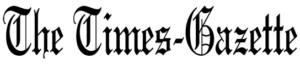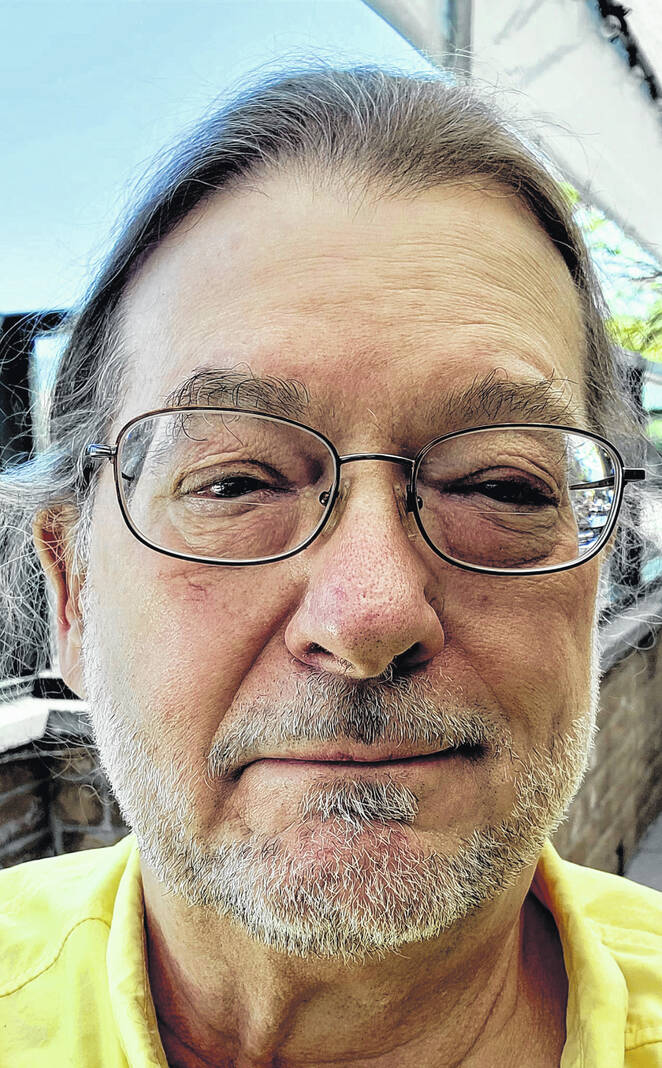
Tony Sumrall
Contributing columnist
You’ve undoubtedly gotten email from your bank or financial institution encouraging you to go paperless. Today we’ll go over what that means, how to prepare for it, and how to deal with those paperless statements.
Generally, going paperless means your institution will stop sending you paper statements, notices and so on. Sometimes they’ll send you that stuff in email and other times they’ll just send you a notice that they have something for you. In the former case you’ll have the item attached to the email or a link to download it and in the latter you’ll have to go to the institution’s website to view and download the item. In both cases, though, you’ll have an electronic version of the document which you can look at, possibly print if you’re so inclined, or save for your records.
Usually the document is a PDF (Portable Document Format) which you can view or print with a PDF viewer — a program that’s specifically created to view a PDF. The PDF format was created by Adobe Systems a long time ago as a way of, among other things, distributing documents that retain the look of a printed document complete with fancy fonts, pictures, signatures and so on — basically a way to capture the image of a document suitable for transmission via electronic means that would otherwise need to be printed and mailed or carried to everyone that needed to see it.
Once you get notice of a new paperless document, you should download it either by downloading the attachment if it was sent to your email or logging in to the institution’s site and downloading the document. Pay attention to the document’s name. It may be something innocuous that won’t help you figure out what it is later — something like, maybe, “StatementAug08.” I encourage you to change the name to something that is a bit more descriptive. Maybe something like “BigBankChecking-2023-08-16.pdf.” Make sure to name them all in a way that all the documents from a given institution show up together. That is, make sure that you name everything from your BigBank with names that start with BigBank. Better yet, if you’re comfortable creating directories, create a BigBank directory and store all your documents from BigBank in that directory. If you’re not comfortable or don’t know how to create a directory, check https://go.ttot.link/CreateFolder – it has instructions for Windows and MacOS.
It should go without saying that you should do similar things with your big credit card and your utility company documents as well as receipts for payments for things like taxes and insurance. Consider doing the same for big ticket items like a new TV or washer, and even for repairs and such.
When it comes to storing all those documents, you might think that once you’ve got them stored on your computer, you’re done, right? Well, what happens if your computer’s hard drive fails? All those documents are gone. For that reason, I store mine in two other places: a small external drive I bought just for this purpose and I store them in a cloud storage service. Let’s deal with these one at a time.
Small, external drives can take many forms but the smallest, least expensive, and most easily portable are USB drive, also known as “thumb drives.” These come in all sorts of different sizes and speeds but for the most part, if you’re only copying a few files to it each time the speed doesn’t matter much. How big a drive should you get? Well, it depends on how you want to organize things. If you want to have one drive for each year then you probably don’t need a very large drive — 16GB or 32GB should be more than sufficient, depending on how many documents you need to store. For most of us who don’t run a business, even 8GB is probably enough but 16GB and 32GB USB drives are still pretty inexpensive. You can get several for $20 to $30 on Amazon. The downside to having one per year is it becomes more difficult to search for a particular item in your documents. Honestly, there’s nothing wrong with getting a few 32GB drives and putting everything on one until it gets nearly full then starting up a new one.
Cloud storage scares many people. They’re afraid their accounts will be compromised and their documents will be leaked. Personally, I use Google Drive and OneDrive as my cloud storage backup for my local document storage. If you really want to make sure your documents are protected in the cloud, you can always encrypt them before uploading them or, if you use OneDrive, you can use its Personal Vault and choose which files and folders are to be encrypted. They will be stored in an encrypted format in your personal vault. You can read more about it at https://go.ttot.link/PeronalVault. There are other alternatives, too, which I won’t cover but I will mention if you want to check them out. They tend to be rather expensive. One provider that’s known for their overall security is Proton and their Proton Drive (https://go.ttot.link/ProtoDrive). If you want to check out some others, see https://go.ttot.link/SecureCloud.
That’s all for this week’s column. I hope this helps you understand more about going paperless and some of the things you should consider. Don’t hesitate to write to me if you have questions, comments, suggestions, requests for future columns, to sign up for my newsletter, or whatever at [email protected] or just drop me a quick note and say hi!
As always, my intent with these columns is to spark your curiosity, give you enough information to get started, and arm you with the necessary keywords (or buzzwords) so you’ll understand the basics and are equipped to search for more detailed information.
You’ve got choices as to how you read my columns! You can read all my columns and sign up for my newsletter to have them delivered to your email when I publish them at https://go.ttot.link/TFTNT-Newsletter. You can read the the original columns in the Hillsboro Times Gazette at https://go.ttot.link/TGColumns+Links or https://go.ttot.link/TGC+L. That page contains a link to all of my newspaper columns along with live, clickable links for each site referenced in the column – it should be updated shortly after this column appears in the online version of the newspaper.
Tony Sumrall, a Hillsboro native whose parents ran the former Highland Lanes bowling alley, is a maker with both leadership and technical skills. He’s been in the computing arena since his graduation from Miami University with a bachelor’s degree in systems analysis, working for and with companies ranging in size from five to hundreds of thousands of employees. He holds five patents and lives and thrives in Silicon Valley which feeds his love for all things tech.