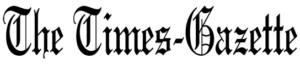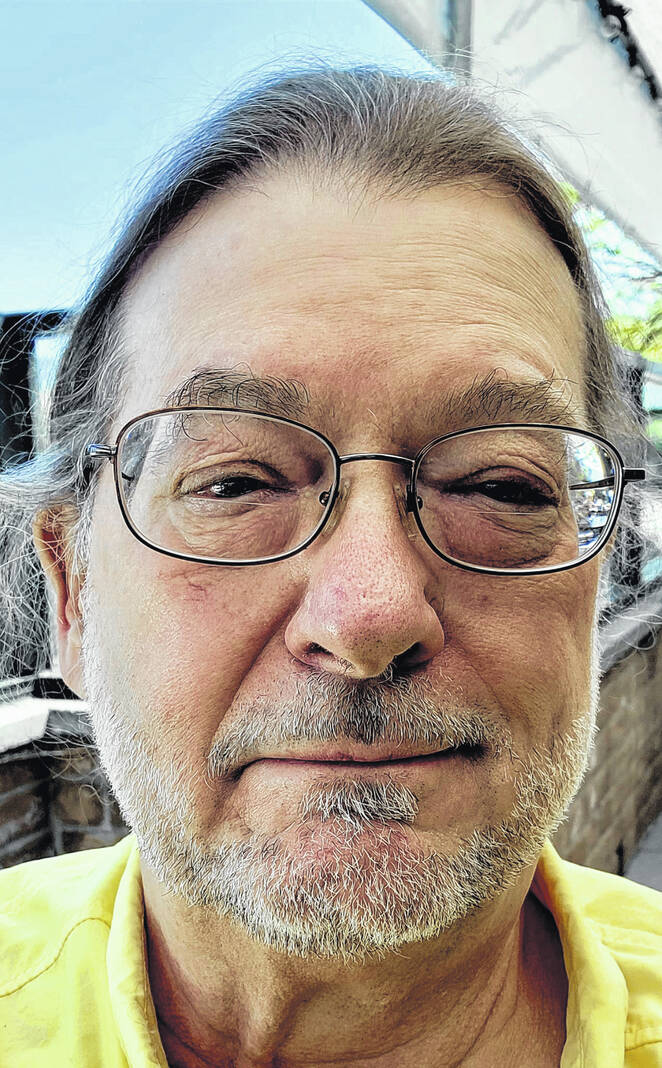
Tony Sumrall
Contributing columnist
Here’s a quick one to start us off. Amazon has a page of coupons just for Prime members. It’s at Amazon.com/coupons. You’re not gonna find anything surprising here. It’s just a page of all the coupons that are currently available at Amazon. If you went directly to one of the products you would see the same coupon you see on the coupons page. This page just gathers them all together in one place. You can search by brand or view the coupons available in a given category by selecting the category on the left side of the page.
Obviously you can go there in a browser by just going to that URL. In my Amazon mobile app I entered “amazon coupons” in the app’s search field and got to the coupons page.
There are times I’ve been frustrated going to a web page on my mobile device and not seeing what I expect. Websites can tell that you’re on a mobile device and can send you a page that’s formatted differently from what you see in a desktop browser. Did you know you can ask for the desktop version of the website? Every browser I’ve used lets me request a desktop site. How varies by browser, but in most cases there is a toggle in the browser’s menu that lets you request a desktop site. See https://go.ttot.link/DesktopMode for instructions for just about any browser on Android or iOS.
Are you using a VPN when you’re out and about? If not, why not? Especially if you connect to WiFi in public places like grocery stores, coffee shops, restaurants, and so on. And look, just because the establishment has a password for their WiFi doesn’t mean it’s safe! I talked about VPNs in my columns on Dec. 1 and Dec. 8 last year and I spoke about bad actors setting up their own WiFi with the same name as the store’s and even using the same password. If you’re at a friend’s house you probably don’t have to worry about a rogue WiFi because it’s very unlikely that a bad actor could get close enough to set up an SSID masquerading as your friend’s, but an apartment is another matter. A neighbor could be the bad actor.
Indeed, to be safe you should use a VPN whenever you’re out and intend to connect to WiFi. In my Dec. 8 column I specifically mentioned a good free one — Cloudflare’s WARP (https://www.cloudflarewarp.com/). You can download that regardless of whether you’re an Android or iOS user, turn it on and leave it on all the time. WARP and really all VPNs, have a concept of a “trusted network.” What is that? It’s a WiFi network that you believe is secure so you don’t want the VPN to be active when you’re connected to it. Why would you trust a network? Well, a VPN will slow you down, drain your battery just a little bit faster and use more data. In my humble opinion, it’s worth the overhead but if you just want it out of the way, you can add any WiFi network to your list of trusted networks.
Personally, I don’t have any trusted networks. When I’m home, even though I trust my WiFi network, I don’t want my Internet provider to know what sites I visit. I get enough ads as it is and I don’t need to give them the opportunity to target me with even more ads.
How do you set a trusted network in the WARP app? Go into the app’s Settings -> Advanced and from there select Trusted Networks. Enter the SSID of any WiFi networks you trust and the VPN will shut off when you connect to that network, but you’ll be protected when connected to any other WiFi network. You’ll also be protected when you’re on cellular.
Two more things you should know:
1. In the WARP app’s settings you can select 1.1.1.1 or WARP. Be sure to select WARP to be fully protected. Selecting 1.1.1.1 will only partially protect you.
2. There are some apps that don’t like you using a VPN (e.g. Netflix). WARP is pretty good at knowing which ones are like that and will exclude them from using the VPN but if you encounter an app that doesn’t want to work, you can tell WARP to exclude that app from the VPN. Go to Settings -> Advanced -> Connection options -> Manage excluded apps. There, in addition to the apps you’ve added, you can see which apps WARP will always be excluded. To exclude more apps touch the Manage button and select the app that’s misbehaving.
That’s it for this installment. As always, my intent with these columns is to spark your curiosity, give you enough information to get started, and arm you with the necessary keywords (or buzzwords) so you’ll understand the basics and are equipped to search for more detailed information.
Please feel free to email me with questions, comments, suggestions, requests for future columns, whatever at [email protected] or just drop me a quick note and say HI! And don’t forget that I maintain links to the original columns with live, clickable links to all the references at https://go.ttot.link/TGColumns+Links or https://go.ttot.link/TGC+L – it should be updated shortly after this column appears online.
Tony Sumrall, a Hillsboro native whose parents ran the former Highland Lanes bowling alley, is a maker with both leadership and technical skills. He’s been in the computing arena since his graduation from Miami University with a bachelor’s degree in systems analysis, working for and with companies ranging in size from five to hundreds of thousands of employees. He holds five patents and lives and thrives in Silicon Valley which feeds his love for all things tech.