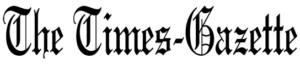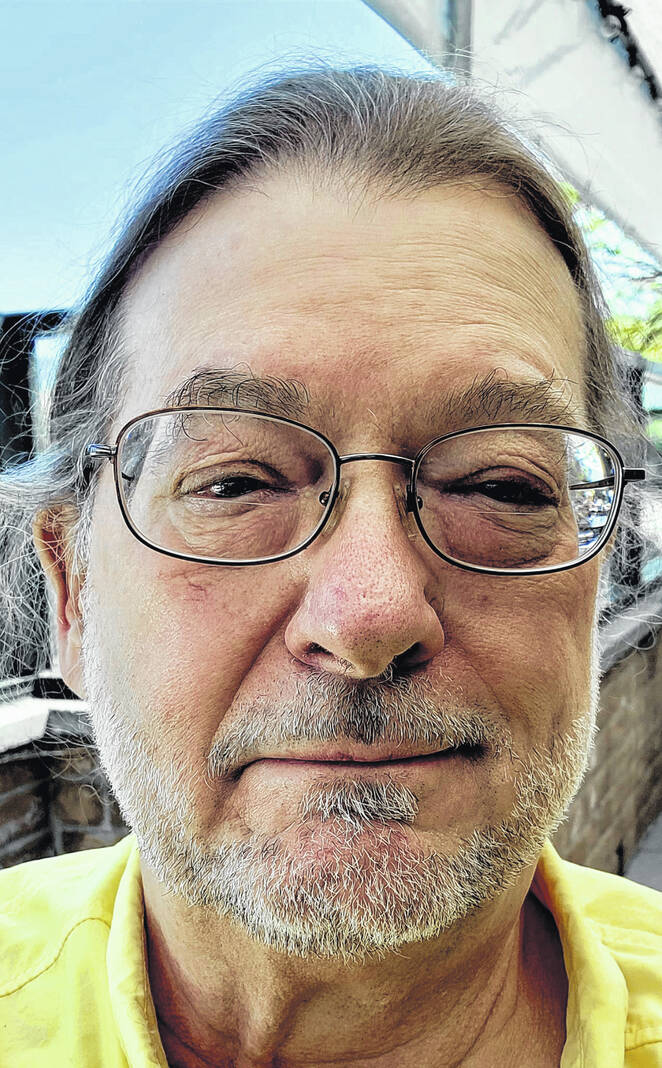
Tony Summrall
Contributing columnist
Last time we explored how to use an old smartphone as a security camera and looked at several apps to help make them work that way. This time, as promised, we’ll discuss stand-alone security cameras and examine some of the things one should consider when looking to purchase one or more of them.
I started with a stand-alone Panasonic security camera back around the turn of the century. It was expensive, around $250, and it wasn’t WiFi – I had to run an Ethernet cable from my router to the camera. But it worked and gave me the ability to watch over my driveway from my computer! As I said earlier, I now use stand-alone WiFi cameras and I’ve used a few. The ones I consider generally cost less than $100 and are usually in the range of $50-$75. There are a few things you should consider when making your buy decision.
While we could discuss country of origin for these types of cameras, pretty much all of them either are made in China or have major components that were made there. If you have security concerns about this then I would suggest you instead consider a professionally installed and monitored service from a company like ADT. In fact, if you’re a high-profile individual, I could suggest you just bypass this article altogether and look for such a service. That said, let’s move on to the things you should take into consideration.
First, do you need a hub or some other piece of hardware to enable you to view and control the camera? I’ve used one of this type – it’s from Switchbot (https://www.switch-bot.com/) and it’s an OK camera. I wouldn’t recommend it unless you want to get some of their other devices for their “ecosystem” (which is a fancy term for devices that connect with and are controlled by one of their hardware devices, often called a “hub”). Don’t get me wrong, I like Switchbot and have several of their thermometers and outlets but, at the very least, it requires an investment in their hub.
Second, what is the resolution of your camera? Higher is better. The higher resolutions can capture more detail. 1080p is probably the lowest resolution you should consider but 4K is much better. If you’re lost or want to know more about resolution, give https://go.ttot.link/4KResolution a read.
Third, what is the frame rate? Videos are made up of individual pictures and the number of pictures per second is what’s called “frame rate”. Movies and TV shows are shot at 24 (frames per second or “fps”). Higher frame rates take up more storage and require more bandwidth to display but also provide for a much smoother video. To read more about frame rate, see https://go.ttot.link/FrameRate.
Fourth, does your camera have night vision? Night vision allows the camera to “see” better at night. Most have infrared lights on them that turn on at night. The camera is able to pick up that infrared light to help it see better at night. If you have the camera set up to look through a window, you’ll need to turn those lights off as the infrared light will reflect off the glass in the window and make it impossible to see anything. Most cameras nowadays have infrared and many of them allow you to turn off those lights. If you plan to have your camera look through a window and your preferred camera has infrared, a switch to turn off the infrared lights is a must!
Fifth, does your camera have an app that works on your preferred device(s). In all likelihood it does but it’s always a good idea to check.
Sixth, does it integrate with your smart assistants like Amazon’s Alexa or Google’s Home? Many cameras are able to have their video stream display on those devices.
Seventh, does the camera have customizable motion detection zones and will it send you email or notifications when movement is detected?
The two camera manufacturers I’ve used and can recommend are both PTZ cameras (Pan, Tilt, Zoom – we covered this in part 1) and are from Wyze and Amcrest. Wyze is fairly basic but is a snap to set up – you do it all through their app – and the controls are simple and straightforward. Amcrest is a bit more complicated but offers more options. Both, however, offer motion detection zones where you can set areas of the screen to be used to detect motion and both can do continuous recording or only record when motion is detected. Recording to an internal user-supplied micro SD card or to the manufacturer’s external cloud service (for a fee).
That’s all for this week’s column and I hope you have some idea how to select a security security camera.
As always, my intent with these columns is to spark your curiosity, give you enough information to get started, and arm you with the necessary keywords (or buzzwords) so you’ll understand the basics and are equipped to search for more detailed information.
Please feel free to email me with questions, comments, suggestions, requests for future columns, to sign up for my newsletter, or whatever at [email protected] or just drop me a quick note and say HI!
You’ve got choices as to how you read my columns! You can read the the original columns in the Hillsboro Times Gazette at https://go.ttot.link/TGColumns+Links or https://go.ttot.link/TGC+L. That page contains a link to all of my newspaper columns along with live, clickable links for each site referenced in the column – it should be updated shortly after this column appears online. If you prefer to read it in blog format, you can read all my columns in their original form at https://go.ttot.link/TFTNT. You can read all my columns and sign up for my newsletter to have them delivered to our email when I publish them at https://go.ttot.link/TFTNT-Newsletter.
Tony Sumrall, a Hillsboro native whose parents ran the former Highland Lanes bowling alley, is a maker with both leadership and technical skills. He’s been in the computing arena since his graduation from Miami University with a bachelor’s degree in systems analysis, working for and with companies ranging in size from five to hundreds of thousands of employees. He holds five patents and lives and thrives in Silicon Valley which feeds his love for all things tech.